With this feature you are able to track the changes made to the order like prices changes, delivery information changes etc. as well as reviewing change history information afterwards.
It will give you the ability to monitor the events occurring throughout sales.
There are several factors to consider when planning to implement Order events functionality:
- If you are considering enabling alert notifications.
- What events need to be tracked.
- Which issues should be addressed and when they are first detected.
- Validity period and who should be tracked.
Walkthrough:
Navigate to Sales and marketing > Setup > Events > Order events.
Click New to create a new record.
In the User code field, select one of the following values:
- Table: whether to apply the order event to specific user
- Group: whether to apply the order event to groups of users
- All: whether to apply the order event to all users.
In the User relation field, select who the order event should be applied to, based on the selection in the User code field.
Enter a start date and end date for the time period during which the order event should be applied.
On each FastTab, select the actions that trigger an event, or click Select all to select all actions.
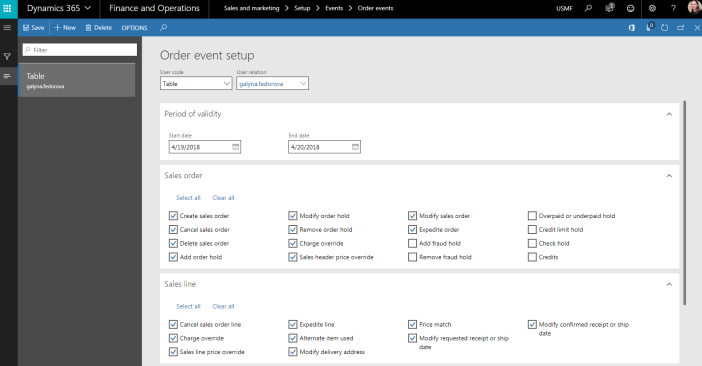

Navigate to Sales and marketing > Sales orders > All sales orders.
Depends on what you have selected in the Order event setup, the appropriate changes will be stored in the Order events form.
Click Order events button in the View group on the Action pane on the sales order tab in the All sales orders form and you will see all header related changes.
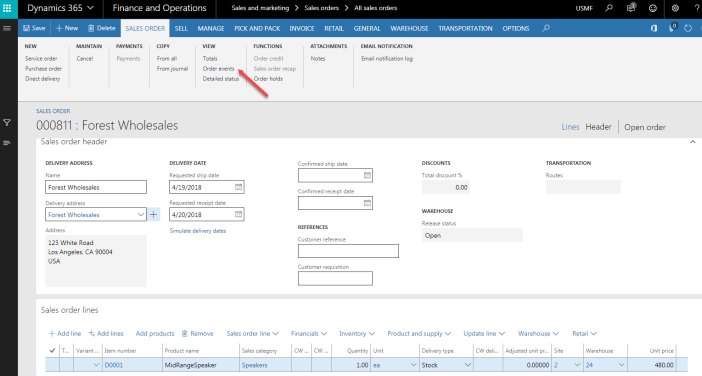
Notice the value in the Even type field. This is an advice for you what was done with the order.
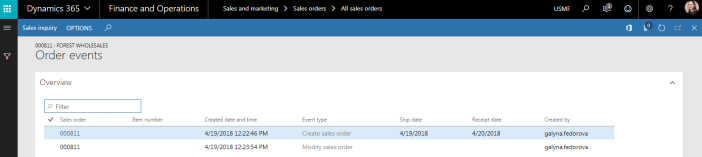
Click Sales order line -> Lines events in the Sales order lines section to view the order events on this specific order line.
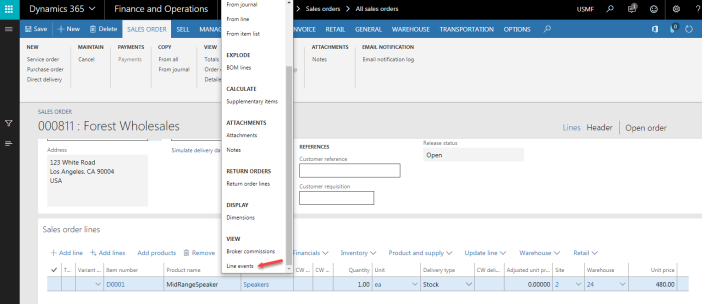
Order events form will be opened.
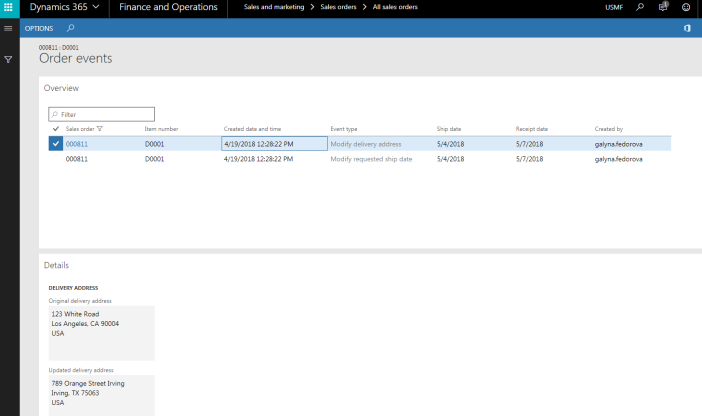
In order to see all order events in the entire system follow the steps below:
Navigate to the Sales and marketing > Inquiries and report > History > Order events.
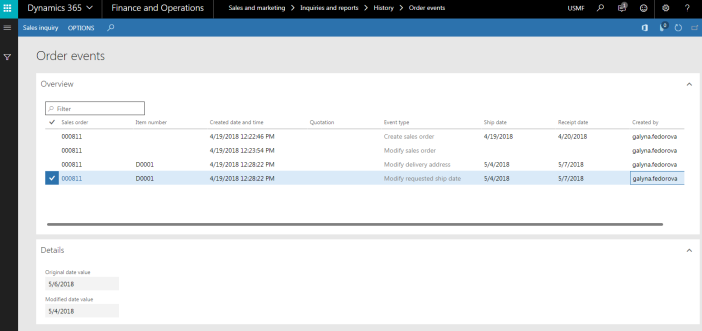
Highlight a specific order and click the sales inquiry button, it will open up the sales order to view the details about what’s been modified.
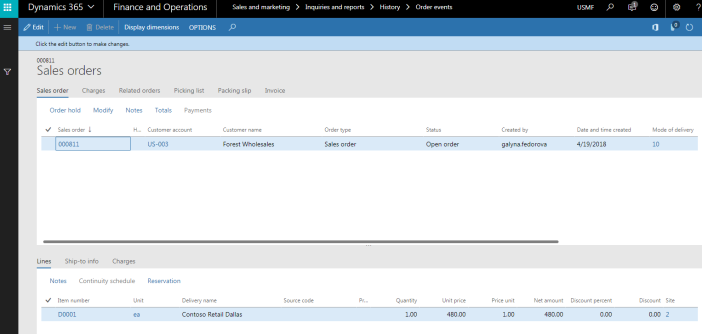
That’s it!
Does the same exist for Purchase orders, specially, the Confirm button. How can we know when and who confirmed a PO
LikeLike