Margin alerts is useful feature that allow you determine price margin and decide whether this item is profitable or not, whether you’d like to add additional discount to the customer and still be afloat or not. With this feature you will see the visual indicator if the sales price was in a tolerance limit or even not.
First off you will need to enable Price details:
Go to the Accounts receivable > Setup > Accounts receivable parameters
Switch to the Prices tab.
Set Enable price details to yes.
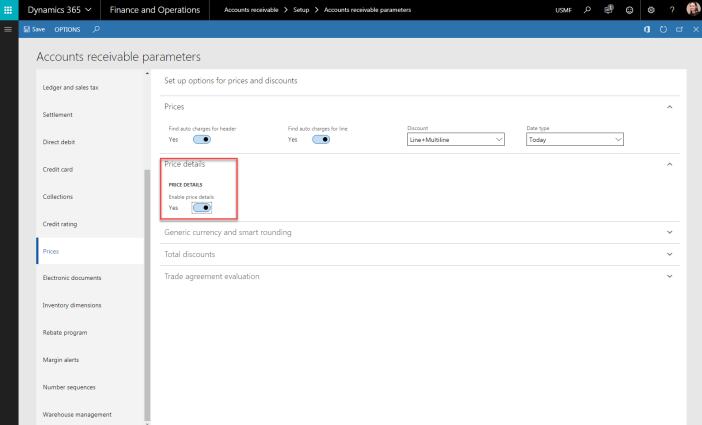
Next, you will need to enable Margin alerts.
Switch to the Margin alerts tab.
Set Enable margin alerts to yes.
In the Acceptable margin percentage field, enter the acceptable margin percentage.
In the Questionable margin percentage field, enter the percentage at which the margin becomes questionable and requires review.
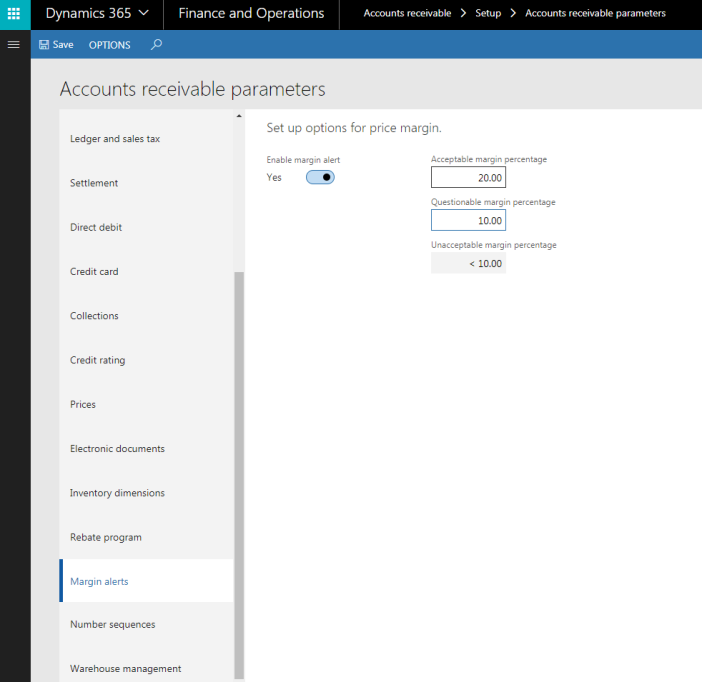
For example, if you set the threshold of 20 is acceptable it means that thresholds for the margins of 20 percent or more above cost is acceptable for an item, and 10 to 19 percent above cost is questionable. This would mean that any item with a threshold between 10 and 19 percent will trigger a warning indicator, and any item with a threshold below 10 percent will trigger a error indicator.
Walkthrough:
Create sales order and add item into created sales order.
Notice that two fields are available in the grid: Estimated margin %, Margin alert indicator.
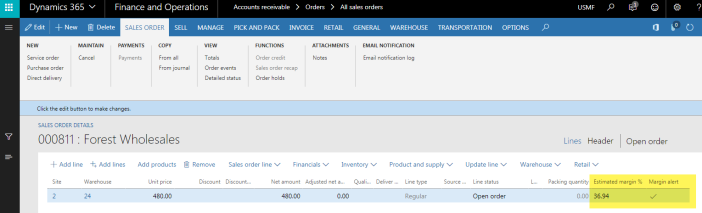
In our case the estimated margin % is above acceptable threshold. That’s why we see green indicator.
Below you can find the details how exactly AX do these calculations.
Margin percentage is calculated as:
Margin percentage = (Sales price – Item cost)/Sales price*100%
where
Sales price = Sales price – Royalty amount – Broker amount – Rebate amount
Item cost (if it’s not standard cost):
- By the Item Id go to the Inventory transactions (Product information management > Released product details > Manage inventory tab > Transactions button)
- Calculate the Qty
- Sum by Quantity field where [Inventory transaction].Receipt = Purchased and [Inventory transaction].Issue = Sold
- Sum by Qty field where [Inventory transaction].Receipt = Received and [Inventory transaction].Issue = Deducted
- A+B
- Calculate the Value
- Sum by CostAmount field where [Inventory transaction].Receipt = Purchased and [Inventory transaction].Issue = Sold
- Sum by Physical cost amount field where [Inventory transaction].Receipt = Received and [Inventory transaction].Issue = Deducted
- A+B
- Value / Qty
Let’s calculate together:
I have exported all D0001 transactions into Excel and filtered all transactions in order to keep only Deducted, Sold, Received, Purchased transactions. Next, I calculated value based on the Cost amount and Physical cost amount and got 3329.75$. Summing up all quantities I got 11 pieces.
Next, I divided 3329.75$ into 11 and got 302.7$.
302.7$ it’s item cost value
Sales price is 480.00 $
Margin percentage = (480.00-302.7)/ 480.00*100% = 36.94
If Estimated margin % is lower than acceptable margin percentage but above questionable margin percentage, you will get a warning indicator.
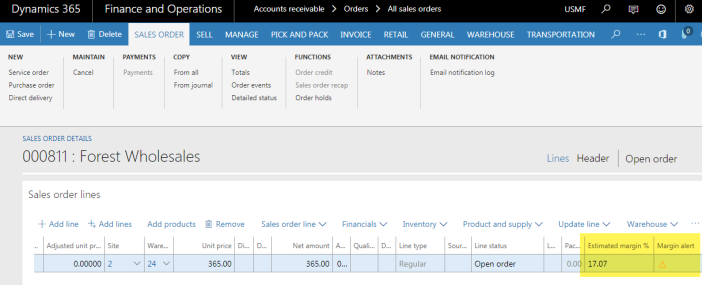
If Estimated margin % is lower than questionable margin percentage, you will get an error indicator.
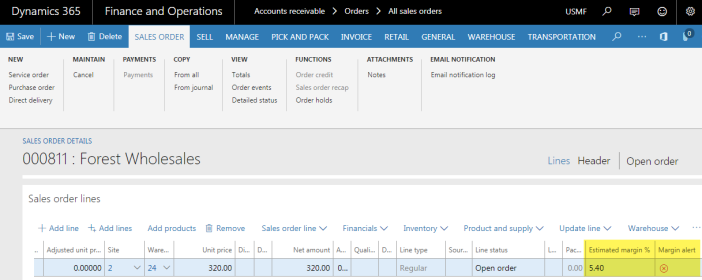
That’s all!
What if we created new material cost for sales Order? I have this requirement but as we don’t have any functionality for estimated cost, I am not able fulfill this requirement.
Do you have any solution for this?
Thanks.
LikeLike