What payment methods are used most frequently? Companies make payments for outstanding invoices on using credit, cash in advance, bill of exchange, check and electronic payments. Check would be a method of payment of check. Electronic payment would be a method of payment of electronic such as an EFT, Wire. Promissory note would be a method of payment of promissory note.
In this article, we are going to look at Electronic payments in AX. Electronic payments are still commonly used for some transactions.
When Electronic payment type is used, AX performs bank validations. These validations are skipped if you use other payment types.
Before we switch to the generation of electronic payment you must perform a couple configurations.
Configure a bank account for electronic payments
Setup our bank account
Navigate to Cash and bank management > Bank accounts > Switch to Details View
Set Company statement name
Set Company ID
Note: These fields are editable only if Primary address is USA. You need to set up a valid address.

Create method of payments for electronic payment
Navigate to Accounts payable> Setup > Payment > Methods of payment

Export format (e.g. NACHA(US) – is typical CH file format
Return format: if you are going to receive a return file from the bank once they’ve processed the payment and import that return file, you need to make sure that you have a file format that is selected within this setup. If you are going to create a payment transfer to process those payments that you have received from the bank, you need to make sure that that return format is created and set up.
Setup Payment specification – if the bank requires (it holds a little bit more information on the export format).

Create vendor bank account and Setup Vendor bank account
If you are going to send this information to a vendor bank account, AX needs to know what bank account it’s going to send to. AX will hold information such as a routing number.
Navigate to Accounts payable> Common > Vendors > All vendors > Switch to Details View
Create a new bank account by clicking Bank account button.
Specify Routing number, Bank account number and Currency.
Select created bank account as Default bank account.
Specify Electronic payment in the Method of payment field.

Create a payment journal using the electronic method of payment
Click Accounts payable > Journals > Payments > Payment journal
Select a journal, and then click Lines. Method of payment should be for electronic payment.

Generate electronic payment file
Click Functions > Generate payments. The Generate payments form is displayed.
Select the Export format option, and then, in the Export format field, select a format for the export file.
–or–
Select the Payment method option, and then, in the Method of payment field, select a method of payment that uses the appropriate format for export files.
Click Dialog.
In the form that is displayed, enter the information that is required for the payment format.

Click OK.
In the Generate payments form, click OK.


Send payment file to the bank
And there are a couple different ways that the bank might get in touch with you. They may send you a return file, or they may just send you a payments list, and that would just be a paper list of the payments that you can look at and then you can determine how to process those. Do you want to go back into your payment journal and then just post all of those that we received from the bank? If they send you an actual return file, you can then import that into AX and post payment that way.
Once you generate a file, typically AX is going to set Status to Sent.
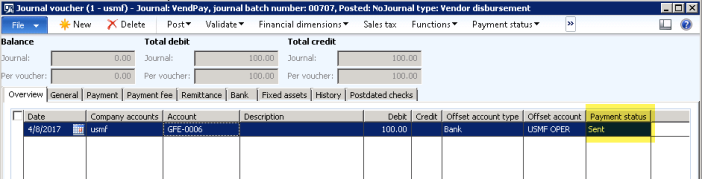
Now, if the bank comes back and they have rejected that payment, you can come into payment and change status to rejected.
Use the Payment journal to process the electronic payment after bank approval
If the approve we can just Post payment journal
Post the electronic payment
Use the Payment transfer to process the electronic payment
Click Accounts payable > Journals > Payments > Payment transfer – all sent payments are displayed in a separate journal.

This form allows you to import the return file vendor by clicking Return file – vendor. Where you need to specify method of payment of electronic with the configured return file format.

AX will ask you to upload your file.

Once you do that, AX will bring it into a line and then you can post.
Hi Galyna,
I’m currently working on setting up NACHA as payment method. We’re able to generate the file but it still get’s rejected by the bank. Is there any other config needed in AX beside setting up vendor and bank details?
When it comes to method of payment – in the payment control fields – should any of those fields be setup as mandatory? For example payment ID etc…?
Thanks!
Kristina
LikeLike
Hi Kristina,
The standard NACHA format in AX may not be necessarily conformed to your commercial bank EFT format specifics. Sometimes customization is required if your commercial bank has some format variations from the standard NACHA. All depends upon how your bank’s EFT format specifics are defined.
Best regards,
Galyna
LikeLiked by 1 person
How may I edit current format or create new format, please
LikeLike
Hi Galyna,
It was a brief explanation of the Electronic transfer process.
In my case when I try the same scenario in my D365(lastest updated version), “Company Statement Name” is in gray out.
Is there any way to enable that filed?
Thanks
LikeLike
Hi vinod P,
Add the USA or CAN address to the bank account and it should become editable.
Best regards,
Galyna
LikeLike
Thanks for the quick update galyan.
LikeLike
when i click Function\Generate Payment i get the following error:
An export format or a method of payment with an export format must be specified.
i have the Method of Payment set to NACHA (US) and have Payment Spec set to STD NACHA – CCD
can you give me a hand
LikeLike